Find what process is listening on a TCP or UDP port on Windows
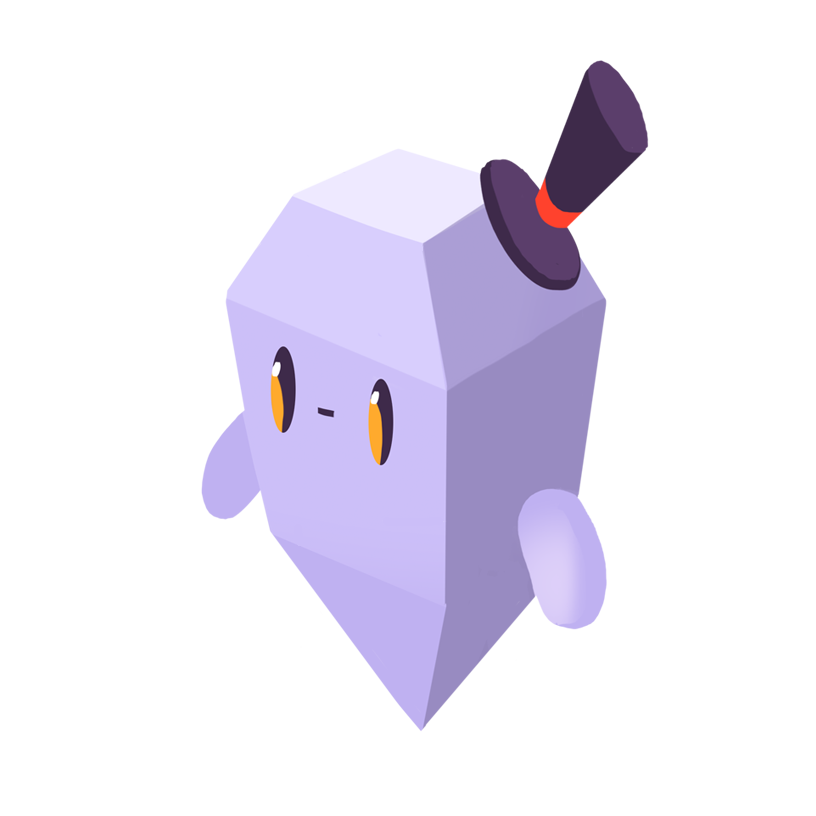
David Y.
—The ProblemJump To Solution
How do I find out which process is listening on a TCP or UDP port on Windows?
The Solution
We can do this using netstat:
- Open the Start Menu and type “cmd”.
- Right-click the Command Prompt icon and choose “Run as Administrator”
- Enter the following command:
netstat -abno
-ashows all connections and listening ports.-bshows the executable responsible for each connection or listening port.-nshows the IP address and port numbers numerically.-oshows the process ID for each connection or listening port.
Alternatively, you can view details about listening ports with the Resource Monitor GUI. This GUI is accessible from the performance tab of Task Manager, or through running resmon.exe.
- ResourcesWhat is Distributed Tracing
- Listen to the Syntax Podcast
![Syntax.fm logo]()
Tasty Treats for Web Developers brought to you by Sentry. Web development tips and tricks hosted by Wes Bos and Scott Tolinski
Listen to Syntax
Loved by over 4 million developers and more than 90,000 organizations worldwide, Sentry provides code-level observability to many of the world’s best-known companies like Disney, Peloton, Cloudflare, Eventbrite, Slack, Supercell, and Rockstar Games. Each month we process billions of exceptions from the most popular products on the internet.
A peek at your privacy
Here’s a quick look at how Sentry handles your personal information (PII).
×Who we collect PII from
We collect PII about people browsing our website, users of the Sentry service, prospective customers, and people who otherwise interact with us.
What if my PII is included in data sent to Sentry by a Sentry customer (e.g., someone using Sentry to monitor their app)? In this case you have to contact the Sentry customer (e.g., the maker of the app). We do not control the data that is sent to us through the Sentry service for the purposes of application monitoring.
Am I included?PII we may collect about you
- PII provided by you and related to your
- Account, profile, and login
- Requests and inquiries
- Purchases
- PII collected from your device and usage
- PII collected from third parties (e.g., social media)
How we use your PII
- To operate our site and service
- To protect and improve our site and service
- To provide customer care and support
- To communicate with you
- For other purposes (that we inform you of at collection)
Third parties who receive your PII
We may disclose your PII to the following type of recipients:
- Subsidiaries and other affiliates
- Service providers
- Partners (go-to-market, analytics)
- Third-party platforms (when you connect them to our service)
- Governmental authorities (where necessary)
- An actual or potential buyer
We use cookies (but not for advertising)
- We do not use advertising or targeting cookies
- We use necessary cookies to run and improve our site and service
- You can disable cookies but this can impact your use or access to certain parts of our site and service
Know your rights
You may have the following rights related to your PII:
- Access, correct, and update
- Object to or restrict processing
- Port over
- Opt-out of marketing
- Be forgotten by Sentry
- Withdraw your consent
- Complain about us
If you have any questions or concerns about your privacy at Sentry, please email us at compliance@sentry.io.
If you are a California resident, see our Supplemental notice.
