How do I add a tab space instead of multiple non-breaking spaces ("nbsp")?
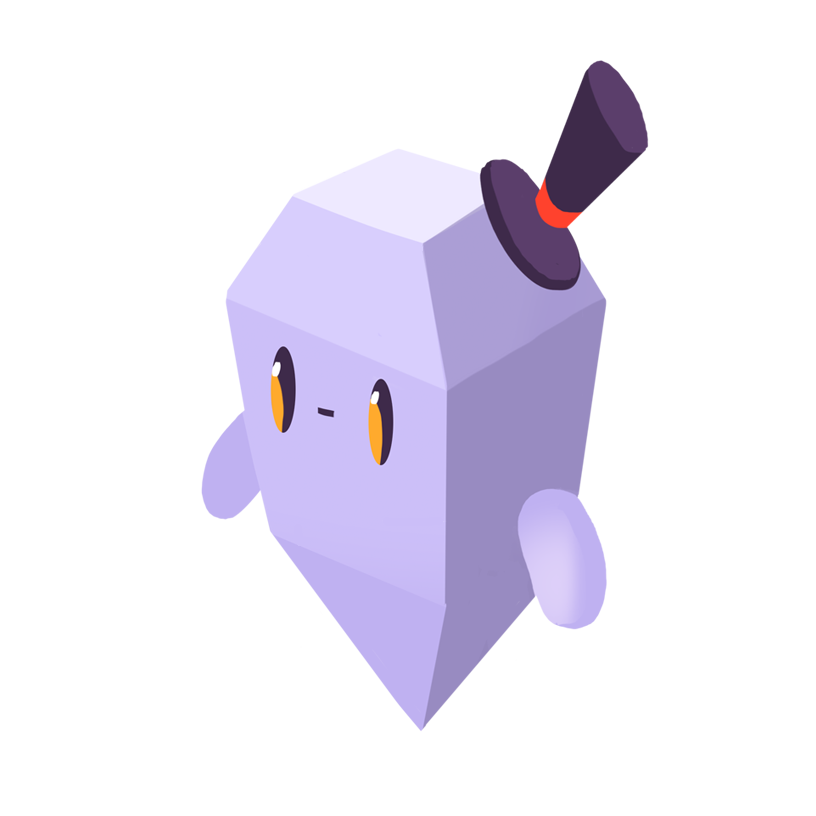
Matthew C.
—The ProblemJump To Solution
You want to add a tab character in HTML instead of using multiple non-breaking space HTML entities ( ). How can you do that?
The HTML entity is useful for controlling text wrapping. You can add it between two strings to make sure that the strings aren’t separated over two lines if the text wraps onto a new line.
You can also use to create a tab space, which is often two or four space characters long. But this method for creating a tab space is not recommended as it’s repetitive.
But you can’t simply add white space as needed in your HTML file because whitespace is mostly ignored when HTML is rendered in the browser. Whitespace between words is treated as a single character and whitespace at the start and end of elements and outside elements is ignored.
The Solution
We’ll take a look at three ways to add a tab space instead of using multiple non-breaking spaces:
- Using other HTML entities.
- Using a
<pre>tag. - Using a CSS class.
Using other HTML entities
You can add a tab space using other HTML entity whitespace characters that are wider than the HTML entity. The   HTML entity is about two spaces wide and   HTML entity is about four spaces wide. The width of these entities depends on the current font.
Using a <pre> tag
A preferred way to add a tab space is to use a <pre> tag, which represents preformatted text where whitespace will be displayed as it’s written in the HTML file.
Here’s how you can use a <pre> tag:
<pre> tab level 0 tab level 1 tab level 2 </pre>
The HTML above will render the following text in the browser:
tab level 0 tab level 1 tab level 2
Using a CSS class
You can create a .tab CSS class that adds a left margin or padding to an element and sets the display property to inline-block:
.tab { display: inline-block; margin-left: 4em; }
Setting display to inline-block will ensure that no line break is added after the element with the .tab class, so the element can be added next to another element.
You can use an HTML element like <span> with the "tab" class to add tab spaces:
<div> <div>tab level 0</div> <div><span class="tab"></span>tab level 1</div> <div><span class="tab"></span><span class="tab"></span>tab level 2</div> </div>
The HTML above will render the following text in the browser:
tab level 0 tab level 1 tab level 2
You could also have a class for each tab level.
- ResourcesWhat is Distributed Tracing
- Listen to the Syntax Podcast
![Syntax.fm logo]()
Tasty treats for web developers brought to you by Sentry. Get tips and tricks from Wes Bos and Scott Tolinski.
SEE EPISODES
Considered “not bad” by 4 million developers and more than 100,000 organizations worldwide, Sentry provides code-level observability to many of the world’s best-known companies like Disney, Peloton, Cloudflare, Eventbrite, Slack, Supercell, and Rockstar Games. Each month we process billions of exceptions from the most popular products on the internet.
A peek at your privacy
Here’s a quick look at how Sentry handles your personal information (PII).
×Who we collect PII from
We collect PII about people browsing our website, users of the Sentry service, prospective customers, and people who otherwise interact with us.
What if my PII is included in data sent to Sentry by a Sentry customer (e.g., someone using Sentry to monitor their app)? In this case you have to contact the Sentry customer (e.g., the maker of the app). We do not control the data that is sent to us through the Sentry service for the purposes of application monitoring.
Am I included?PII we may collect about you
- PII provided by you and related to your
- Account, profile, and login
- Requests and inquiries
- Purchases
- PII collected from your device and usage
- PII collected from third parties (e.g., social media)
How we use your PII
- To operate our site and service
- To protect and improve our site and service
- To provide customer care and support
- To communicate with you
- For other purposes (that we inform you of at collection)
Third parties who receive your PII
We may disclose your PII to the following type of recipients:
- Subsidiaries and other affiliates
- Service providers
- Partners (go-to-market, analytics)
- Third-party platforms (when you connect them to our service)
- Governmental authorities (where necessary)
- An actual or potential buyer
We use cookies (but not for advertising)
- We do not use advertising or targeting cookies
- We use necessary cookies to run and improve our site and service
- You can disable cookies but this can impact your use or access to certain parts of our site and service
Know your rights
You may have the following rights related to your PII:
- Access, correct, and update
- Object to or restrict processing
- Port over
- Opt-out of marketing
- Be forgotten by Sentry
- Withdraw your consent
- Complain about us
If you have any questions or concerns about your privacy at Sentry, please email us at compliance@sentry.io.
If you are a California resident, see our Supplemental notice.
