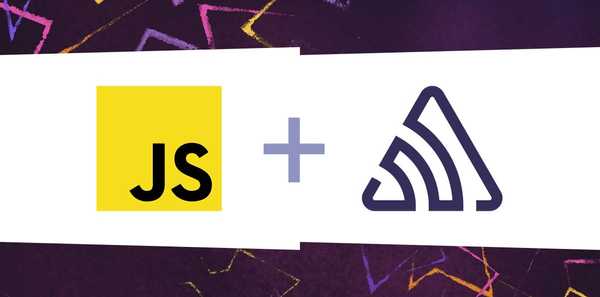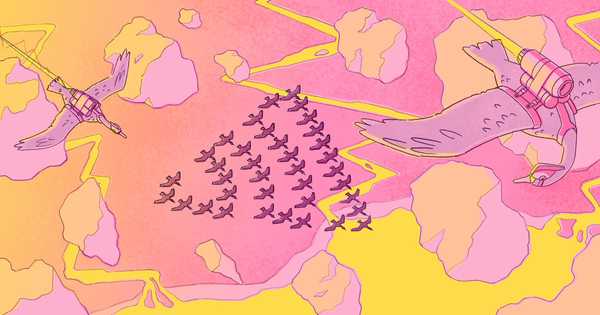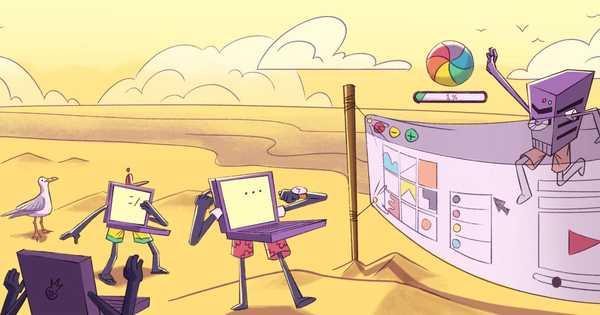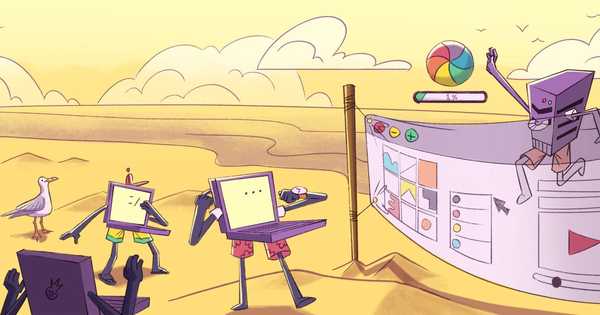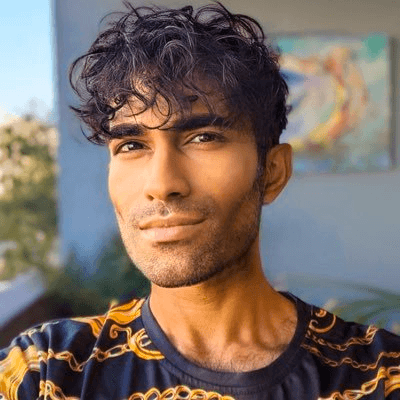JavaScript Debugging Hub
Diagnosing and troubleshooting JavaScript issues in production could mean sifting through logs to understand what happened or using an application monitoring tool like Sentry. Below are practical step-by-step guides, code snippets, and expert-vetted best practices for debugging JavaScript errors
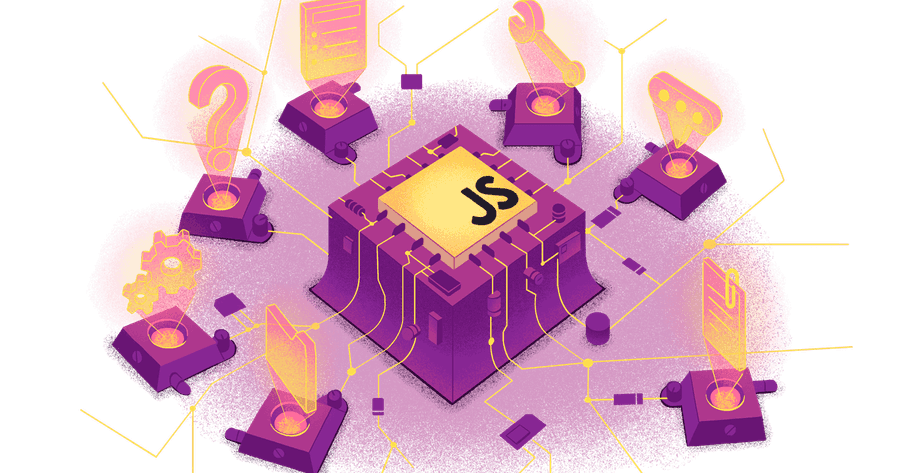
JavaScript Debugging Tips
Debugging is not just about finding errors; it's about understanding how your code works and ensuring that it does what you expect it to do. Here are the three best JavaScript debugging tips to help you organize and inspect your code, making it more robust and allowing you to debug it faster.
Use the JavaScript debugging tools available in browsers like Chrome or Firefox. These tools allow you to set conditional breakpoints, inspect variables, and much more.
Conditional breakpoints pause the execution of your code when certain conditions are met (like a variable reaching a certain value). Instead of manually pausing and checking values or stepping through loads of irrelevant code, you can set a conditional breakpoint to automatically stop right where the action is.
Additionally, browser dev tools enable you to inspect variables, which means you can examine the current values of variables at a specific point in time (e.g., when using conditional breakpoints) when your JavaScript code executes. This helps you understand what your code is doing in real-time, which can be especially useful in complex applications with numerous functions and state changes.
Insert the debugger; statement in your code. When running the code in a browser with the developer console open,
execution will pause at the debugger; line, allowing you to inspect the current state. If you suspect part of
your code may cause issues, inserting the debugger; statement is a quick way to learn what could be causing
the problem.
function calculateArraySum(numbers) { let sum = 0; for (let i = 0; i < numbers.length; i++) { sum += numbers[i]; debugger; // Execution will pause here on each iteration } return sum; } // Example usage calculateArraySum([1, 1, 2, 3, 5, 8, 13, 21])
The try…catch block in JavaScript can handle errors so that they don’t break your code. This approach is useful for JavaScript debugging because it allows
you to catch and log errors or perform specific actions when an error occurs.
function parseJSON(jsonString) { try { const jsonObj = JSON.parse(jsonString); console.log("JSON parsing successful:", jsonObj); } catch (error) { console.error("Failed to parse JSON:", error); // Handle the error or provide fallback logic } } // Example usage parseJSON('{"name": "Alice"}'); // Valid JSON parseJSON('Invalid JSON'); // This will cause an error
In this example, the function parseJSON attempts to parse a JSON string. If the string is not valid JSON, the
JSON.parse method will throw an error. The catch block catches this error, allowing the function to handle it,
such as by logging an error message without stopping the script or crashing the application.
JavaScript Debugging Answers
Website Performance Tips
JavaScript Experts
JavaScript Newsletters
All JavaScript Answers
- >How do I Replace all Occurrences of a String in JavaScript?
- >Email address validation in JavaScript
- >Get the ID of an element using jQuery
- >How to get the values from the GET parameters in JavaScript
- >Fixing ChunkLoadErrors in JavaScript
- >TypeError: Cannot read properties of undefined
- >How can I know which radio button is selected via jQuery?
- >Uncaught ReferenceError: $ is not defined?
- >Sort array of objects by string property value in JavaScript
- >Object mutability in JavaScript
Considered “not bad” by 4 million developers and more than 100,000 organizations worldwide, Sentry provides code-level observability to many of the world’s best-known companies like Disney, Peloton, Cloudflare, Eventbrite, Slack, Supercell, and Rockstar Games. Each month we process billions of exceptions from the most popular products on the internet.
A peek at your privacy
Here’s a quick look at how Sentry handles your personal information (PII).
×Who we collect PII from
We collect PII about people browsing our website, users of the Sentry service, prospective customers, and people who otherwise interact with us.
What if my PII is included in data sent to Sentry by a Sentry customer (e.g., someone using Sentry to monitor their app)? In this case you have to contact the Sentry customer (e.g., the maker of the app). We do not control the data that is sent to us through the Sentry service for the purposes of application monitoring.
Am I included?PII we may collect about you
- PII provided by you and related to your
- Account, profile, and login
- Requests and inquiries
- Purchases
- PII collected from your device and usage
- PII collected from third parties (e.g., social media)
How we use your PII
- To operate our site and service
- To protect and improve our site and service
- To provide customer care and support
- To communicate with you
- For other purposes (that we inform you of at collection)
Third parties who receive your PII
We may disclose your PII to the following type of recipients:
- Subsidiaries and other affiliates
- Service providers
- Partners (go-to-market, analytics)
- Third-party platforms (when you connect them to our service)
- Governmental authorities (where necessary)
- An actual or potential buyer
We use cookies (but not for advertising)
- We do not use advertising or targeting cookies
- We use necessary cookies to run and improve our site and service
- You can disable cookies but this can impact your use or access to certain parts of our site and service
Know your rights
You may have the following rights related to your PII:
- Access, correct, and update
- Object to or restrict processing
- Port over
- Opt-out of marketing
- Be forgotten by Sentry
- Withdraw your consent
- Complain about us
If you have any questions or concerns about your privacy at Sentry, please email us at compliance@sentry.io.
If you are a California resident, see our Supplemental notice.